Using `uitable` in Go for Flexible and Beautiful Console Output
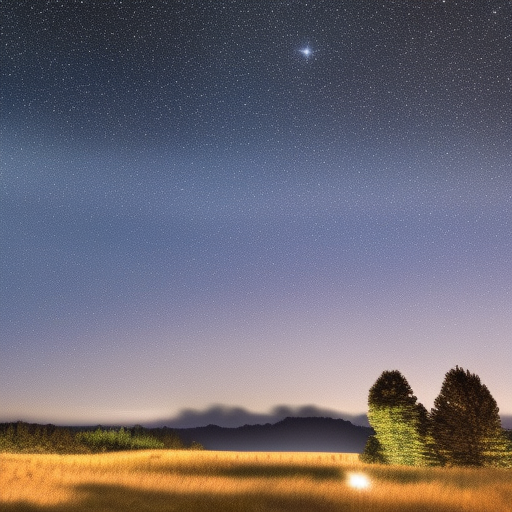
Using uitable in Go for Flexible and Beautiful Console Output
In this article, we will explore uitable, a powerful Go package that enables developers to produce beautiful, flexible, and customizable console output in the form of tables. We will cover the following topics:
- Introduction to
uitable - Installing
uitable - Creating tables with
uitable - Customizing table output
- Advanced usage and tips
1. Introduction to uitable
uitable is a Go package that simplifies the creation and formatting of console-based tables. With support for dynamic column widths, alignment options, and custom formatting, uitable is a versatile tool for displaying data in an easy-to-read tabular format. You can find the source code and documentation on the uitable GitHub repository.
2. Installing uitable
To get started with uitable, you’ll need to install the package. You can do this by running the following command:
go get -u github.com/gosuri/uitableThis will install the package and make it available for import in your Go programs.
3. Creating tables with uitable
Once you’ve installed uitable, you can start using it in your Go programs. First, import the package by adding the following line to your source code:
import "github.com/gosuri/uitable"Next, create a new table using the New() function, which returns a pointer to a uitable.Table struct:
table := uitable.New()Now you can add rows to your table using the AddRow() method. Let’s create a simple table with three columns:
table.AddRow("ID", "Name", "Age")
table.AddRow(1, "Alice", 30)
table.AddRow(2, "Bob", 28)
table.AddRow(3, "Charlie", 22)To display the table, simply print it using the fmt package:
fmt.Println(table)This will produce the following output:
ID Name Age
1 Alice 30
2 Bob 28
3 Charlie 224. Customizing table output
uitable provides several options for customizing your table’s appearance. For example, you can adjust the table’s maximum width or set the column alignment.
4.1. Setting the maximum width
To set the maximum width of your table, use the SetMaxWidth() method:
table.SetMaxWidth(80)4.2. Adjusting column alignment
You can align the content of a column to the left, right, or center. To do this, use the SetAlignFunc() method:
table.SetAlignFunc(2, uitable.AlignRight) // Align the third column to the right5. Advanced usage and tips
5.1. Wrapping text
If a cell contains a long text, you can enable text wrapping using the Wrap property:
table.Wrap = true5.2. Custom formatters
You can create custom formatters to format your data before displaying it. For example, you might want to display floating-point numbers with a specific number of decimal places:
table.AddRow("Value", 3.14159265359)
table.SetFormatter(1, func(value interface{}) string {
return fmt.Sprintf("%.2f", value)
})This will display the value as “3.14”.
With uitable, you have a powerful tool at your disposal for creating flexible and beautiful console output in your Go applications. As you’ve seen, it’s easy to get started, and the package offers a range of customization options to fine-tune your table output. Whether you’re building a command-line interface or simply need to display data in a readable format, uitable is an excellent choice.